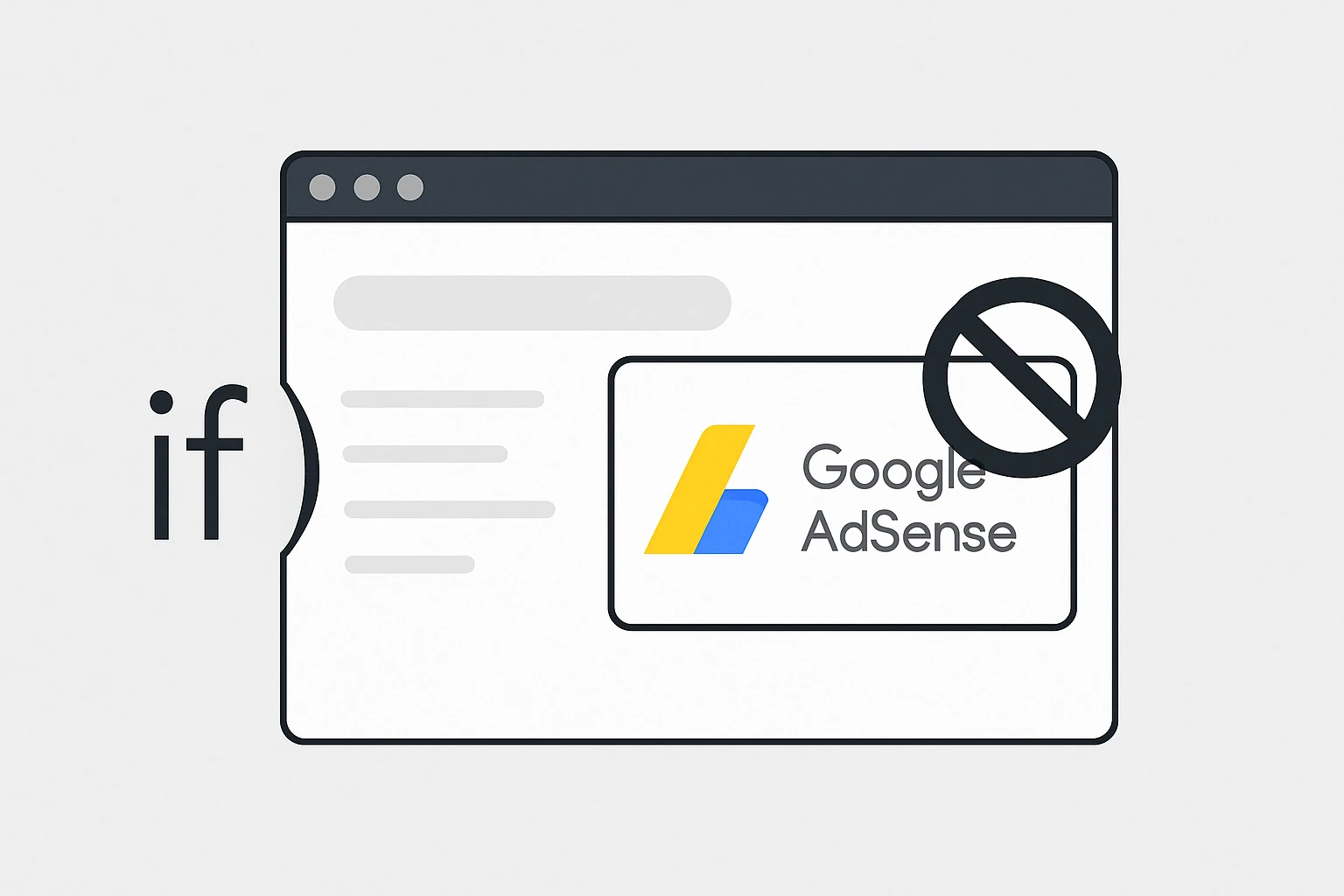Category: Adsense
-
Google revamps AdSense: auto optimization now customizable per site
The latest update from Mountain View gives publishers greater control over advertising experiments and a more flexible interface A major shift in experiment management for publishers Google has announced a significant update to the auto optimization feature in AdSense, following widespread requests from publishers seeking more control over advertising experiments. The tech giant confirmed that the update will roll…
Written by
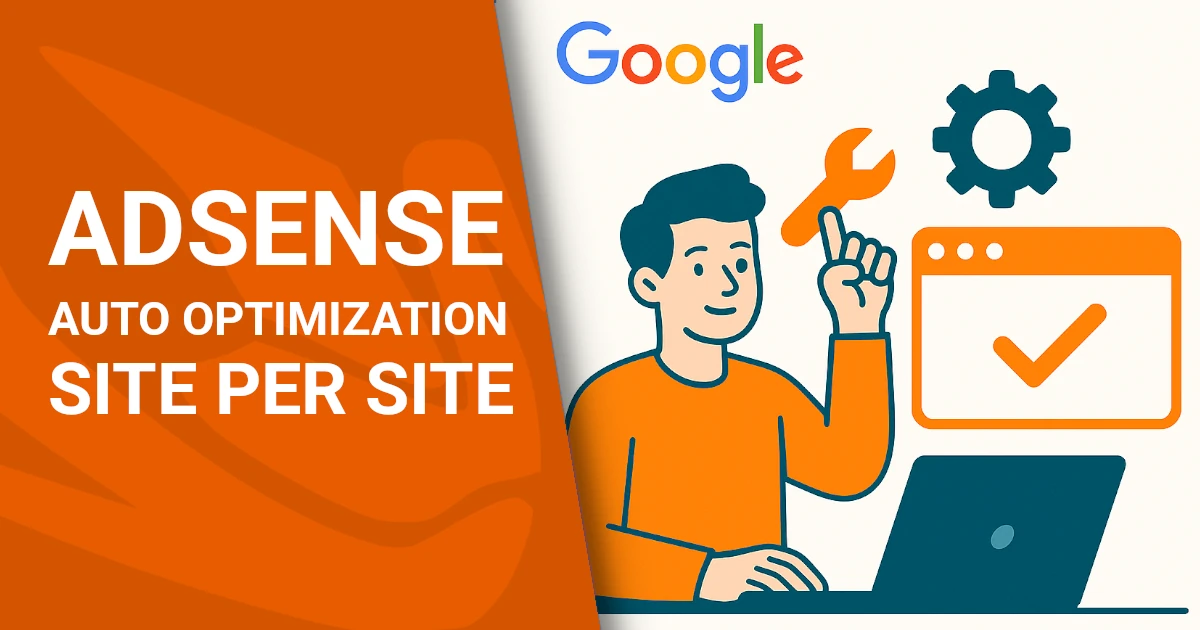
-
Disable AdSense on WordPress Pages
While Google AdSense is a widely used tool for monetizing websites, there are times when it’s useful — or even necessary — to disable AdSense on certain pages. Whether you want to focus user attention, comply with content guidelines, or optimize performance, selectively removing ads is often a smart move. In this article, we’ll explain how to disable…
Written by