Leaving a review on Google is a simple yet powerful gesture: it helps others make better choices and gives visibility to deserving businesses. But adding a photo to your Google review? That’s even more effective. In this article, you’ll learn how to upload images to Google reviews, why it’s worth doing, and what to watch out for to avoid issues with Google’s content policies.
Why add a photo to a review?
A Google review with photos is far more credible and eye-catching than one without. It shows authenticity and gives instant visual context to other users. Reviews with pictures:
- Prove that you actually visited or purchased the product
- Help others get a clear, visual impression
- Boost the business’s visibility on Google
How to upload photos in Google reviews
1. Sign in to your Google account
Make sure you’re logged into the Google account you want to use.
2. Find the business
Search for the business on Google Maps or Google Search.
3. Write your review
Click “Write a review.” You’ll see the star rating and a text box.
4. Add a photo
Below the text field, you’ll find “Add photos.” Click it and select images from your device.
5. Publish
Once you’ve written your review and attached photos, click Post.
Key tips and warnings
- Use authentic, relevant photos (no stock images).
- Avoid photos with identifiable people unless you have their permission.
- Ensure your content complies with Google’s review policies.
Why businesses should care
If you run a local business, encouraging your customers to upload photos in their reviews can significantly improve your profile’s visibility and trustworthiness.
And if you need help managing your online reputation, Dopstart offers a free consultation and can support you through the entire strategy process.
10 Frequently Asked Questions
1. Can I add a photo to a review after posting it?
Yes, you can edit your review anytime to add images.
2. How many photos can I upload?
There’s no strict limit, but 3–5 is ideal.
3. Can I upload a video instead of a photo?
No, only images are supported.
4. Why isn’t my photo showing?
It may be under review or not compliant with Google’s policies.
5. Can I use filters on my photos?
Yes, but don’t over-edit—keep them realistic.
6. Do I need to be at the location to upload a photo?
Not necessarily, but it helps with credibility.
7. How long does it take for a photo to appear?
Usually minutes, sometimes hours.
8. Are all uploaded photos visible in the review?
Only those approved by Google.
9. Can I delete a photo from a review?
Yes, you can remove it by editing your review.
10. Can businesses remove user photos?
No, only Google can do that based on policy violations.
Sign up for the newsletter. Stay updated!
We will send you periodical important communications and news about the digital world. You can unsubscribe at any time by clicking the appropriate link at the bottom of the newsletter.

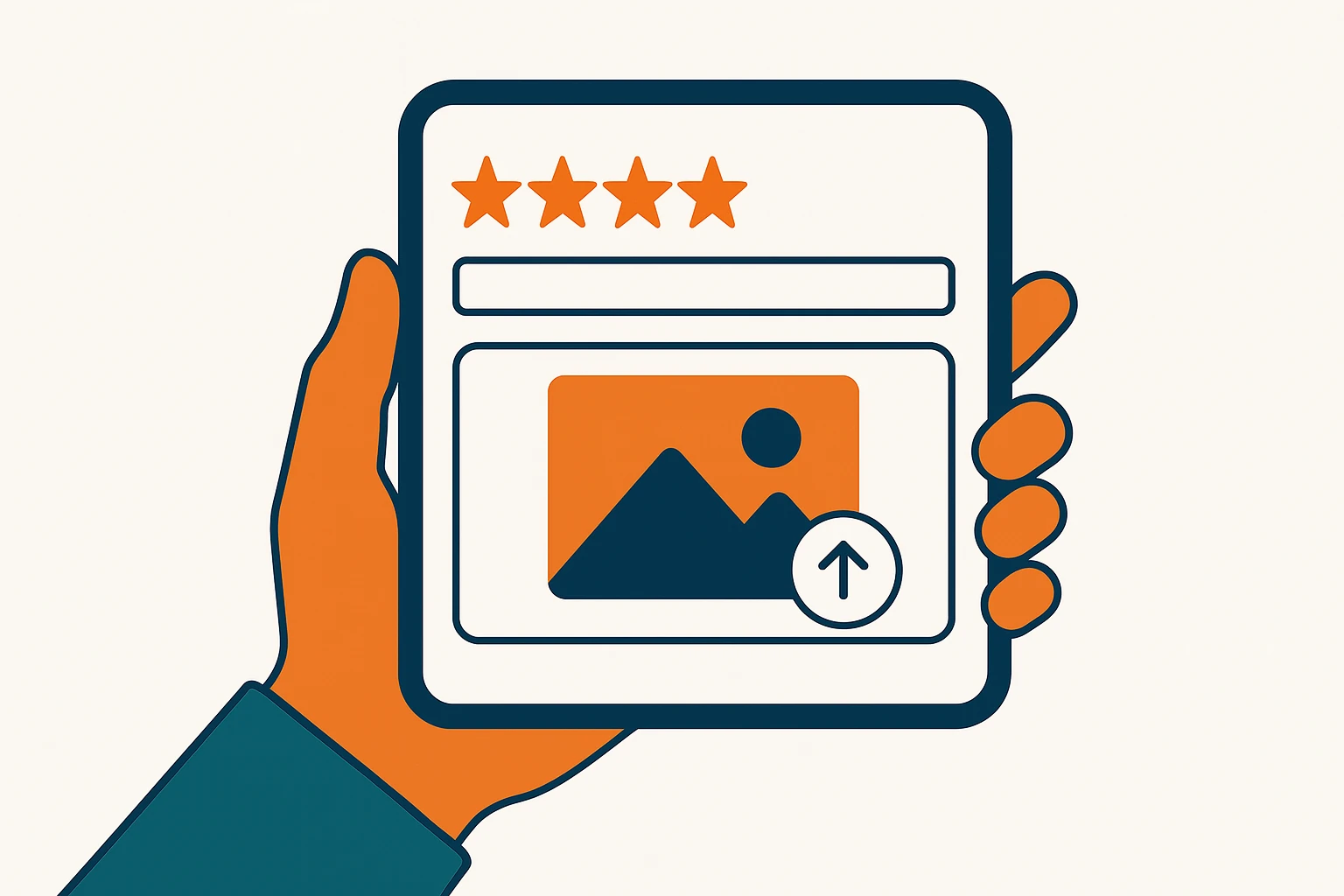
Leave a Reply