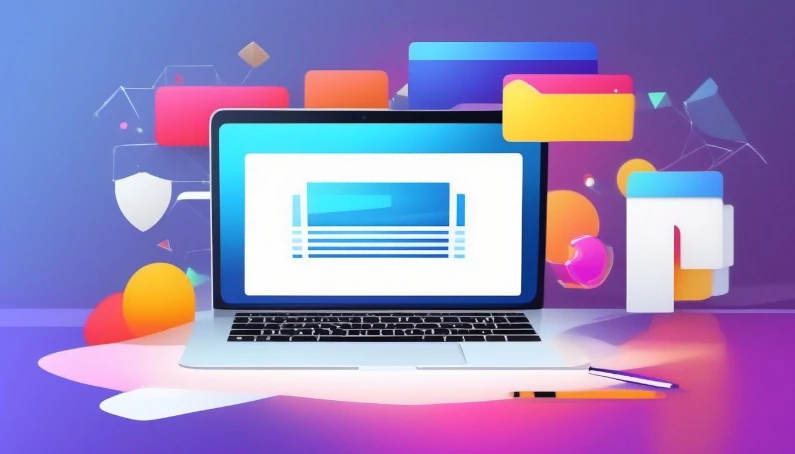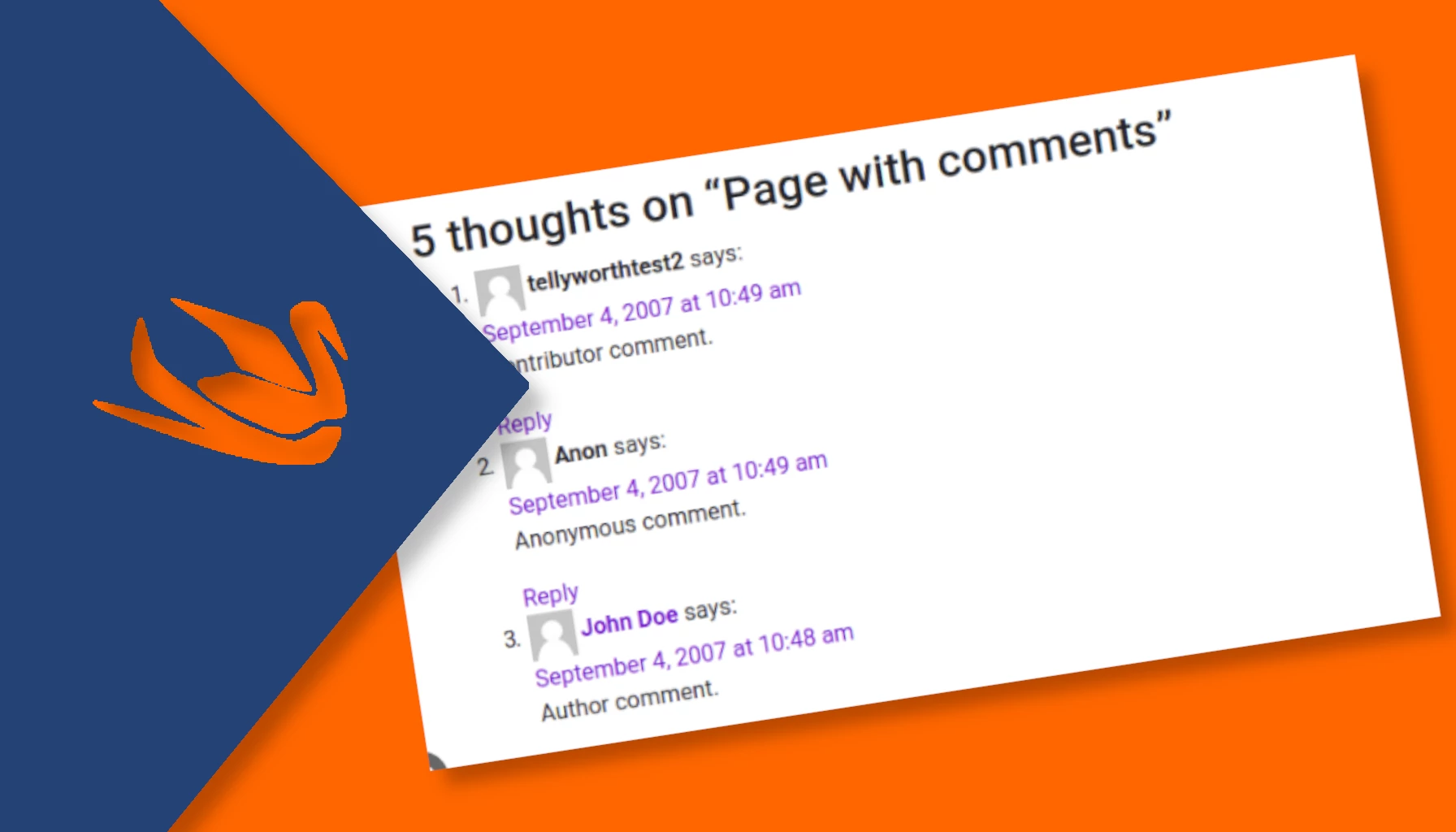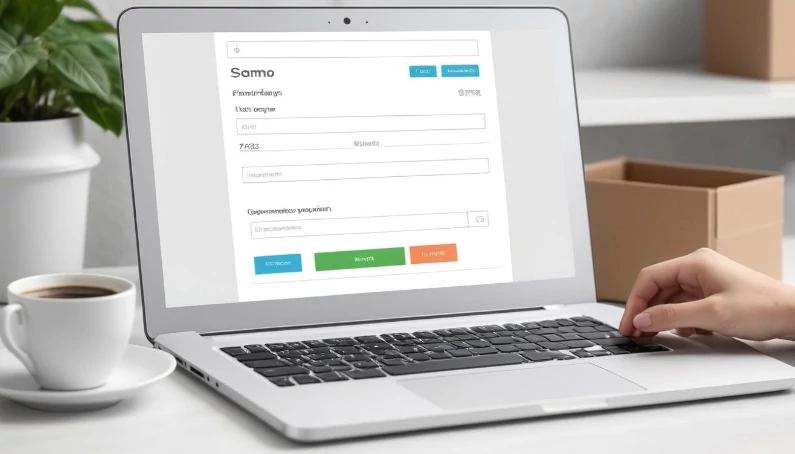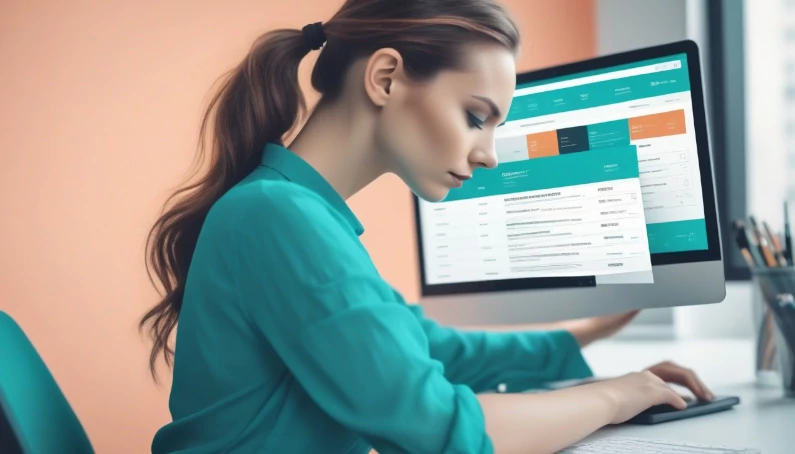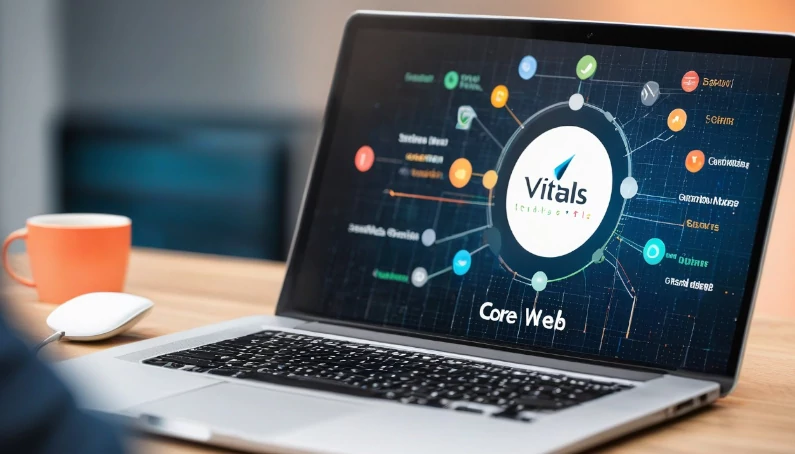A client asked me what Core Web Vitals are and why they are so important. To respond to him and to anyone who needs more information on this topic, here is a complete guide, hoping it will be useful to those who read it.
Let’s explore the Core Web Vitals together, the key performance indicators that directly influence the user experience on your website.
If you have any questions don’t hesitate to add a comment to the article.
Table of Contents
What are Core Web Vitals?
Core Web Vitals represent a series of key performance indicators (KPIs) that measure user experience when interacting with a website. These KPIs are key to evaluating the quality of navigation and the overall impact on user engagement. Let’s take a closer look at what they are and how they affect your online presence.
The Three Fundamental Components
The three main elements that make up the Core Web Vitals:
Largest Contentful Paint (LCP): LCP measures the time between the initial load of a page and the arrival of its largest content. An optimal LCP ensures a fast and smooth user experience.
First Input Delay (FID): The FID evaluates the readiness of the site to respond to user inputs. Low latency is crucial to ensure smooth and immediate interaction with the page.
Cumulative Layout Shift (CLS): CLS measures the visual stability of a page, identifying any unexpected shifts of elements during loading. A low CLS contributes to more pleasant and predictable cruising.
Largest Contentful Paint (LCP): Speed is of the essence
Optimizing the Largest Contentful Paint is crucial to providing fast and engaging navigation. Be sure to implement best practices and regularly monitor your site’s performance to ensure an optimal user experience.
How LCP Measures Loading Time:
Identifying Top Content: LCP identifies the “largest content” on a web page. This could be an image, a block of text or a graphic element of central relevance to the user experience.
Loading Time Measurement: Once the Largest Contentful Paint has been identified, LCP records the time elapsed from the moment the user starts requesting the page to the moment the main content is fully displayed.
How to Optimize LCP for Smooth Browsing:
Compress Images and Content: Reduce the size of images and compress files to ensure faster loading of the main content. Use optimized image formats like WebP .
Prioritize Visible Content: Use techniques such as lazy loading to initially load only the content visible to the user. This ensures that the largest and most relevant item is made available immediately.
Server and Network Optimization: Implement caching solutions to reduce overall load times. It uses Content Delivery Network (CDN) to deliver content from servers close to the user, improving loading speed.
Reduce JavaScript Rendering: Limit the use and execution of JavaScript scripts that may slow down the loading of the main content. Make sure scripts don’t block page rendering.
Prioritize Font Usage: Uses pre-loading techniques to ensure that fonts are ready before the user needs them, thus reducing delays in Largest Contentful Paint.
Continuous Monitoring with Analytics Tools: Use tools like Google PageSpeed Insights or Lighthouse to monitor and analyze your site’s performance, identifying LCP-specific areas of improvement.
Benefits of an Excellent Largest Contentful Paint
Better User Experience: A fast LCP ensures that the most relevant content is immediately available, improving the overall user experience.
Better Search Engine Positioning: Google considers Largest Contentful Paint as part of its ranking factors. An optimal LCP can positively influence your search rankings.
First Input Delay (FID) is a key performance indicator that measures the responsiveness of a web page, focusing on how quickly it responds to user input. Understanding the importance of FID is critical to ensuring a smooth, interactive experience for your site users.
FID quantifies the time between the user interacting with the page (for example, clicking a button) and the page’s actual response to that interaction.
An optimal FID indicates that the page is ready to handle user input without significant delays.
Why FID is Important
Prompt User Experience: A low FID ensures that user interactions with your site are instant and without delay. This creates a smoother and more responsive user experience.
Avoid User Frustrations: Modern users expect an immediate response to their actions. A high FID can cause frustration and dissatisfaction, causing users to leave the site.
Google Ranking Factor: Google considers FID as part of its ranking criteria. An optimized FID can contribute to better search rankings, positively influencing your site’s ranking.
How to Optimize the FID
JavaScript Code Optimization: Reduce and optimize JavaScript script execution, as complex scripts can negatively impact FID.
Using Browser Caching: Implement caching strategies to reduce the time it takes to load common resources and improve site readiness.
Lazy Resource Loading: Delays the loading of non-essential resources until they are required, ensuring faster response to initial user inputs.
Resource Optimization: Reduce image sizes and compress files for faster loading times.
Critical Loading Priority: Ensure that assets critical to the site’s initial display have the highest loading priority.
Benefits of an Optimal FID
- High User Satisfaction: Users appreciate immediate and delay-free interactivity, improving the positive perception of your site.
- Reduced Abandonment Rate: A low FID helps keep users on your site by reducing abandonment rates.
- Better Positioning in Search Engines: Google positively evaluates sites with an optimal FID, influencing search positioning.
Cumulative Layout Shift (CLS): Avoid Sudden Shifts
Cumulative Layout Shift (CLS) is a key performance metric that evaluates the visual stability of a web page. Learning how CLS works and implementing strategies to prevent annoying shifting while browsing is essential to ensuring a cohesive and positive user experience.
What is Cumulative Layout Shift (CLS)
CLS measures how many times a page’s elements change position during loading, affecting visual stability.
It is expressed as a number, where a CLS of 0 indicates no displacement, while a larger value indicates greater instability.
Why CLS is Important
Avoid Involuntary Movements: A high CLS can cause annoying involuntary movements of page elements, disturbing the user experience and making it difficult to read or interact.
Improve User Perception: Users appreciate stable navigation without sudden changes in content layout. A low CLS contributes to a positive perception of your site.
Google Ranking Factor: Google considers CLS as part of its ranking criteria. A low CLS can positively influence your site’s search ranking.
How to Prevent Annoying Commutes
Space Reserves for Images and Advertising: Assign specific sizes and space reserves for images and ads so that the browser can reserve the necessary space during loading without causing subsequent displacements.
Asynchronous Resource Loading: Use asynchronous loading for resources, preventing the addition of elements from affecting the existing layout on the page.
Static Element Size: Specify the size of images, iframes, and other static elements. This allows the browser to allocate the correct space from the start, reducing the likelihood of drift.
Using CSS to Animate: If you use CSS animations, make sure they don’t cause unexpected movement. Set up animations to be smooth and integrated into the layout of the page.
Continuous Monitoring with Analytics Tools: Use tools like Google PageSpeed Insights or Lighthouse to monitor CLS metrics and identify potential issues. Monitor regularly to take preventative measures.
Benefits of an Optimal CLS
- Cohesive User Experience: Low CLS ensures stable content placement, resulting in a more pleasant and hassle-free user experience.
- Better Ranking in Search Engines: Google positively evaluates sites with a low CLS, influencing search positioning.
- Reduced Abandonment Rates: Stable navigation helps keep users on your site, reducing abandonment rates.
10 Tips for Optimizing Core Web Vitals
Here are practical tips and best practices to improve your Core Web Vitals, increasing the overall performance of your website.
1. Optimize Images: Reduce image size without compromising quality. Use modern image formats like WebP and implement compression.
2. Use a CDN: A Content Delivery Network (CDN) delivers your content to global servers, improving page load times for users around the world.
3. Asynchronous Loading: Load assets asynchronously, allowing your site to load faster without having to wait for each item to be completely ready.
4. Compression and Caching: Enable GZIP compression to reduce the size of transferred files and implement caching to allow visitors to quickly access previously uploaded content.
5. Minify Code: Eliminate white space, comments, and unused code to reduce the overall size of CSS, JavaScript, and HTML files.
6. Priority of Critical Resources: Determine which resources are critical for initial display and assign them the highest priority to speed up page loading.
7. Static Asset Size: Specify exact dimensions for images, videos, and other static elements to avoid unexpected shifts during upload.
8. Third Party Loading Delays: Carefully evaluate the impact of third-party resources on your site’s performance and try to minimize or delay loading them.
9. Continuous Monitoring: Use tools like Google PageSpeed Insights and Lighthouse to regularly monitor performance metrics and identify potential problems.
10. Testing on Different Platforms: Make sure your site is optimized for different platforms and devices, including smartphones, tablets and desktops.
How to Troubleshoot Core Web Vitals
Below we address some common issues related to Core Web Vitals and provide practical solutions to improve your online performance.
1. Problem: High LCP (Largest Contentful Paint)
A high LCP can cause display delays and negatively impact your perception of site speed.
- Solution: Optimize images and videos to reduce file size. Use a CDN to deliver content faster.
2. Problem: Unsatisfactory FID (First Input Delay) : The FID is measured in milliseconds and represents the time elapsed between the user initiating the interaction and the moment the site actually responds.
An FID is considered “unsatisfactory” when the response time is excessively long, causing a less responsive and off-putting user experience. In general, an FID greater than 100 milliseconds can be considered unsatisfactory. A low FID is preferable because it indicates that the site responds quickly to user actions, contributing to a perception of responsiveness and fluidity.
Problems that lead to an unsatisfactory FID may include:
- Blocking JavaScript Scripts: If there are JavaScript scripts that prevent the page from rendering or cause delays, they may negatively affect the FID.
- Excessive Resource Load: If the page is loading many resources, such as scripts or CSS files, synchronously, this can slow down the FID.
- Background Processes: If there are background processes that require a lot of browser resources, they could affect the site’s readiness to respond to user interactions.
Solution:
To improve an unsatisfactory FID, you can adopt the following practices:
- Optimize and Defer Script Loading: Load only essential scripts synchronously and defer loading of non-essential scripts.
- Use Asynchronous Loading: Load resources asynchronously when possible to avoid rendering blocking.
- Minimize Resource Load: Minimize the number and size of resources required when loading the page.
- Avoid Intensive Background Processes: Ensure that background processes do not impact the site’s readiness to respond to user actions.
3. Problem: High CLS (Cumulative Layout Shift)
High CLS occurs when page elements, such as images, ads, or blocks of text, suddenly change position and cause confusion or frustration for the user. This phenomenon is particularly annoying when the user is trying to interact with the page, since unexpected movements can lead to accidental clicks on elements other than those intended.
To determine the CLS, the sum of all unexpected layout changes divided by the viewport size and the total number of frames in the browsing session is calculated. A CLS less than 0.1 is considered good, while higher values indicate a potential visual stability problem.
Some of the factors that can contribute to elevated CLS include:
- Delayed Loading of Images or Media: If images or other media items do not have a specified size, the browser may reserve space based on the expected size, causing them to shift when they are finally loaded.
- Asynchronous Content Insertion: Inserting asynchronous content or line items can cause unexpected moves if not handled correctly.
- Specified Sizes for Images and Other Elements: Specifying the size of elements can help the browser reserve the correct space and reduce unexpected movement.
Solution : To reduce high CLS, it is advisable to:
- Specify Element Sizes: Make sure that element sizes (images, iframes, ads) are specified in the HTML code.
- Avoid Uncontrolled Asynchronous Insertions: Carefully manage the asynchronous insertion of content to avoid unexpected movements.
- Use Width and Height Attributes for Images:
width Use the and attributes heightto specify the dimensions of images, allowing the browser to reserve the correct space.
4. Problem: Long Loading Time
Long Load Time, or LCP (Largest Contentful Paint), is one of the key metrics in Core Web Vitals that measures the time it takes to load the largest and most significant content on a web page. In simple terms, LCP indicates how long it takes for the main element of a page to be fully displayed to the user.
The “largest” element can be an image, a block of text, or any other relevant visual element on the page. The goal is for this item to appear as quickly as possible to ensure a positive user experience.
A prolonged LCP can cause users to perceive slowness and negatively impact the usability of the site. Google suggests that an LCP of less than 2.5 seconds is considered good, while higher values may indicate performance issues.
Some of the factors that can contribute to a prolonged PCL include:
- Slow Loading of Images or Media: If images or other media take a long time to load, they may prolong the LCP.
- Blocking JavaScript Scripts: JavaScript scripts that block page rendering can negatively impact load time.
- Server Resource Delay: Delays in retrieving resources from the server, such as CSS files or fonts, can prolong the LCP.
Solution: To improve a prolonged PCL, the following practices can be adopted:
- Optimize Images and Multimedia Content: Compress images, use efficient image formats and implement techniques such as lazy loading to improve loading times.
- Delay Non-Essential Loads: Delay non-essential script loads or make them asynchronous to avoid blocking page rendering.
- Using CDN (Content Delivery Network): Use a CDN to distribute resources more efficiently and reduce delays in retrieving resources from the server.
- Server Optimization: Ensure that the server is optimized to quickly provide the required resources.
- Other Solutions: Use GZIP compression to reduce file size. Enable caching and implement asynchronous loading to speed up page loading.
5. Problem: Third Party Resources Delaying Loading
Third-party resources can be a significant factor in delaying the loading of a web page. When a site uses scripts, styles, images or other elements from external sources, the retrieval of these resources may be subject to various delays, negatively affecting the site’s performance.
Here are some things to consider and strategies to mitigate delays caused by third-party resources:
- Asynchronous or Deferred Script Loading: If your site uses third-party scripts, consider loading them asynchronously or deferring their loading. This prevents scripts from blocking the rendering of the page, allowing other elements to load faster.
- Lazy Loading for Images and Multimedia Content: Implementing lazy loading for images and multimedia content can help prevent these resources from slowing down the initial loading of the page. The images are loaded only when the user comes close to viewing them.
- HTTP Request Optimization: Reduce the number of external HTTP requests to the bare minimum. Consolidating or eliminating non-essential resources can help improve load times.
- Using CDN for Third-Party Assets: If possible, host third-party assets on a Content Delivery Network (CDN). CDNs distribute resources across geographically distributed servers, reducing latency and accelerating resource retrieval.
- Third-Party Resource Performance Monitoring: Use web performance monitoring tools to identify third-party resources that may be causing delays. You can consider replacing or optimizing these resources.
- Critically Evaluate Third-Party Resources: Regularly review the third-party resources used on your site and evaluate whether they are all necessary. Adding new resources should be weighted based on the impact on overall performance.
- Using Lightweight Integrations: Whenever possible, prefer lightweight integrations or widgets that do not significantly impact performance. Avoid adding heavy or complex elements that can slow down page loading.
6. Problem: Lack of Mobile Optimization
The lack of mobile optimization is a significant problem that can compromise the user experience on a website, especially considering the widespread use of mobile devices for online access. Here are some things to consider and strategies to address the lack of mobile optimization:
- Responsive Design: Make sure your site’s design is responsive, that is, capable of dynamically adapting to different screen sizes of devices, including smartphones and tablets. A responsive design is essential to ensure appropriate display on all platforms.
- Fast Page Loading: Page loading times are critical to the mobile experience. Optimize images, minify code, and reduce the number of HTTP requests to ensure pages load quickly on mobile connections.
- Touch-Friendly Usability: Verify that your site’s interactive elements are easily accessible and usable via touch screens. Buttons, menus and links must be large enough to be touched without difficulty.
- Content Readable on Small Screens: Make sure your text and content are readable even on small screens. Use appropriate text sizes and make sure you don’t need to zoom to read the content.
- Intuitive Navigation: Make your site easier to navigate for mobile users. A clear and intuitive navigation menu is essential. Avoid complex menus and submenus that can make navigation difficult on smaller screens.
- Testing on Different Platforms: Check the compatibility of your site on different mobile platforms and with different browsers. This will ensure a consistent experience regardless of the device users use.
- Avoid Unsupported Items: Some items, such as Flash, may not be supported on mobile devices. Avoid using technologies or elements that can cause display or interactivity problems on mobile devices.
- Using Accelerated Mobile Pages (AMP): If appropriate for your content, consider implementing Accelerated Mobile Pages (AMP). These pages are designed to load extremely quickly on mobile devices.
- Mobile Usability Testing: Conduct mobile-specific usability tests to identify potential issues and get direct feedback from mobile users.
- Performance Metrics Monitoring: Use web performance monitoring tools to constantly evaluate your site’s performance metrics on mobile devices and make updates when necessary.
7. Problem: Render-Blocking Resources
“Render-blocking resources” are resources that, when loaded during the rendering process of a web page, can block or delay the rendering of the page itself. This can negatively impact loading times and user experience.
Here are some considerations and strategies for dealing with the render-blocking resources problem:
CSS and JavaScript: CSS and JavaScript files are often the primary render-blocking resources. These files can prevent your browser from continuing to load and display the page until they have been fully downloaded and executed. Reduce the size of these files and upload them asynchronously or deferredly when possible.
Async and Defer for Script:async Use or attributes deferfor tags <script>. These attributes allow scripts to be downloaded and executed asynchronously or deferredly, thus avoiding blocking page rendering.
Example:
<!-- Esempio di script con async -->
<script async src="script.js"></script>
<!-- Esempio di script con defer -->
<script defer src="script.js"></script>
Minification and Compression: Reduce the size of CSS and JavaScript files through minification (removing whitespace, comments, etc.) and compression. Lighter files download faster, reducing the impact of render-blocking resources.
Loading Priority: Use the attribute importanceto specify the loading priority of resources. For example, you can set a low importance priority for scripts that don’t immediately affect page display.
Example:
<link rel="stylesheet" href="style.css" importance="low">
Inline Critical CSS: Embed critical CSS directly into the HTML document. This allows the browser to quickly apply essential styles for initial rendering, reducing reliance on external resources.
Preloading: Use the attribute rel="preload"to tell the browser to pre-load important resources such as fonts or images as a priority.
Example:
<link rel="preload" href="font.woff2" as="font" type="font/woff2" crossorigin="anonymous">
Caching: Take advantage of browser caching to reduce resource loading time. Correctly set HTTP headers to tell the browser to cache resources for a certain period.
Delay Non-Essential Loading: Delays the loading of non-essential resources, such as scripts or widgets, until the main page has been rendered and displayed.
Performance Analysis Tools: Use web performance analysis tools to identify render-blocking resources and evaluate the impact on your site’s overall performance.
Explore the tools and resources available to measure and monitor your Core Web Vitals, ensuring ongoing management of your site’s performance.
To evaluate and improve your site’s Core Web Vitals, you can rely on various tools and resources that provide detailed performance analytics. Here are some useful tools and resources:
- Google PageSpeed Insights : Provides an assessment of your site’s performance and suggestions for improving Core Web Vitals.
- Lighthouse: An automated audit for performance, accessibility, SEO and more. It can be run directly in Chrome DevTools or via the web interface.
- Web Vitals Extension: Chrome extension that provides a real-time overview of Core Web Vitals as you navigate your site.
- PageSpeed Module: An Apache or Nginx server module that automatically applies optimizations to site resources to improve performance.
Optimization Resources
- Google Search Central Web Vitals : The official Google documentation that explains Core Web Vitals and provides advice on how to optimize performance.
- web.dev: A resource from Google that offers detailed guides and tutorials on optimizing web performance.
- MDN Web Docs: Mozilla Developer Network documentation covering many aspects of web development, including performance.
- PageSpeed Insights API: If you want to automate performance analysis, you can use the PageSpeed Insights API.
- Google Chrome DevTools: Development tool built into the Chrome browser that offers performance monitoring capabilities.
- GTmetrix: Analyzes your site’s performance and provides optimization recommendations.
- WebPageTest: Performs speed tests from different locations around the world using various browsers.
- Pingdom Website Speed Test: Provides a detailed analysis of your site’s performance and suggestions for improvement.
These tools and resources can help you identify, understand, and resolve issues related to Core Web Vitals, helping to provide a faster, more satisfying user experience.
Impact of Core Web Vitals on Google Search Index
Core Web Vitals have a significant impact on users’ browsing experience, and this is also reflected in search engine indexing, particularly in the Google Search Index. Here’s how Core Web Vitals affect indexing:
Search Engine Ranking: Google has stated that user experience is one of the key factors in determining the positioning of a page in search results. Websites that perform well in Core Web Vitals may enjoy higher rankings than those that perform poorly.
Google Page Experience Update: Google introduced the “Google Page Experience Update,” which incorporates user experience signals, including Core Web Vitals, as ranking factors. This means that higher performing web pages will have a positive impact on your search rankings.
Mobile-First Indexing: Google uses Mobile-First Indexing, which means that mobile versions of websites are prioritized for indexing. Core Web Vitals, being strongly oriented towards the mobile experience, become crucial for positioning in mobile searches.
Enhanced Search Snippets: A positive user experience, including fast loading times and smooth navigation, can lead to enhanced search snippets. Google may show search results enriched with additional information, such as user experience badges.
CTR and Bounce Rate: Web pages with a good user experience, as measured through Core Web Vitals, tend to have a higher click-through rate (CTR) and lower bounce rate. These factors can indirectly influence your ranking in search results.
Algorithm Evolution: Google continues to evolve its algorithms to adapt to user needs. Given growing user expectations for fast web experiences, it is likely that Google will continue to consider site performance, including Core Web Vitals, in its indexing algorithms.
Projecting into the Future: The Evolution of Core Web Vitals
The digital world is constantly evolving, and this is also reflected in the criteria for evaluating websites by search engines. To plan for the future and maintain optimal performance, it is essential to understand how Core Web Vitals may evolve and impact the online landscape.
Below, we explore some perspectives on the future of Core Web Vitals:
Integration of New Indicators: As user needs continue to change, new indicators may be introduced to evaluate user experience. Google may consider additional metrics that better reflect emerging trends in website usage.
Focus on Specific Devices: With the increase in the use of specific devices, such as IoT (Internet of Things) devices and wearable devices, there may be a greater emphasis on metrics aimed at evaluating performance on these specific devices.
Greater Personalization: Search engines may aim to offer a more personalized search experience by considering site performance based on user profiles. Metrics could be tailored to respond to each user’s specific preferences and behaviors.
Accessibility Insights: Accessibility may gain importance in the evaluation criteria. Ensuring that people with disabilities can easily access and interact with online content could become a crucial aspect of site performance.
Further Emphasis on Interactivity: Speed of response to user input could become even more critical. Search engines like Google could place more emphasis on interactivity as a key indicator of a quality user experience.
Technological Innovations: As technology advances, new innovations may impact site performance ratings. For example, the adoption of technologies such as augmented reality or virtual reality could introduce new evaluation metrics.
Adaptation to Consumer Trends: Consumer trends and new ways of using content could drive the evolution of evaluation criteria. Flexibility in adapting to emerging user needs will be essential.
Industry Collaboration: Industry could collaborate to establish common standards for website performance. Standardization could simplify the optimization process and ensure a better user experience on a global scale.
Bottom line: “Optimize to Excel”
In this article I have tried to guide you through every aspect of the Core Web Vitals, providing the information and strategies necessary to ensure an impeccable user experience and to best position you in search results.
Don’t miss the opportunity to optimize your website and win the hearts of online users!
If you have any questions don’t hesitate to write a comment below.