Unification Under Google Cloud for Advanced Security and Simplified Management
Table of Contents
- Introduction: A Necessary Change
- What Changes for You
- What You Need to Do
- Support and Resources
- How to Perform the Migration
- Prepare for the Future of Security
Introduction: A Necessary Change
Google has announced that all reCAPTCHA keys must be migrated to a Google Cloud project by the end of 2025. This move will unify all reCAPTCHA customers under a single set of terms and a consistent pricing structure, while providing access to advanced security features. If you use reCAPTCHA to protect your website, it’s essential to understand how to prepare for this transition.
What Changes for You
The migration to Google Cloud will not only simplify reCAPTCHA key management but also unlock more sophisticated tools. Key updates include:
- Enterprise-level dashboard for activity monitoring.
- Advanced monitoring and reporting.
- Integrated logging and auditing.
- More granular access control.
Additionally, your monthly reCAPTCHA usage will be subject to a new billing structure. If you exceed 10,000 monthly assessments, additional charges may apply. You can use Google’s pricing calculatorto estimate future costs.
What You Need to Do
Google will roll out the change in phases throughout the year, notifying you via email when your keys are eligible for migration. At that point, a Google Cloud project will be automatically created, and your keys will be associated with it.
However, you can proactively migrate from reCAPTCHA Classic by following the provided instructions. This will allow you to choose the Google Cloud project for your key and immediately unlock new features.
Important note: No code changes are required for your current integration. You can continue using the legacy SiteVerify API endpoint, but we recommend switching to the CreateAssessment endpoint to access the latest reCAPTCHA features.
Support and Resources
Google understands that this change will require careful planning. For assistance, you can contact Google Cloud support or join the Google Cloud community. Additionally, the reCAPTCHA blog offers regular updates and technical details to guide you through the process.
How to Perform the Migration
The migration is a straightforward process that takes only 5-10 minutes. Here are the main steps:
- Select or create a Google Cloud project in the console.
- Enable billing for the project.
- Activate the reCAPTCHA Enterprise API.
- Migrate your site key using the Google Cloud console, Cloud Shell, gcloud CLI, or REST API.
Once the migration is complete, you can continue using your keys without interruption, but with access to advanced features like Account Defender and Password Leak Detection.
How to Migrate from reCAPTCHA Classic to Google Cloud
A Step-by-Step Guide for a Smooth Transition
Migrating your reCAPTCHA keys to Google Cloud is a straightforward yet crucial process to ensure access to the latest security features and more efficient management. Here’s a detailed guide to help you complete the migration quickly and securely.
1. Initial Preparation
Before starting, make sure you have everything you need to perform the migration:
- An active Google Cloud account.
- Billing enabled for your Google Cloud project.
- Access to the reCAPTCHA Admin Console to manage existing keys.
If you don’t already have a Google Cloud project, you can create one directly from the console. Ensure that billing is activated, as it is a fundamental requirement for migration.
2. Enabling the reCAPTCHA Enterprise API
All reCAPTCHA keys, regardless of the tier (Essentials, Standard, or Enterprise), are managed through the reCAPTCHA Enterprise API. Here’s how to enable it:
- Log in to the Google Cloud Console.
- Go to the APIs & Services page.
- Search for and select reCAPTCHA Enterprise API.
- Click Enable.
Once the API is enabled, you’re ready to proceed with the key migration.
3. Selecting the Key to Migrate
From the reCAPTCHA Admin Console, select the site key you want to migrate. Supported keys for migration include:
- reCAPTCHA v2 (Checkbox)
- reCAPTCHA v2 (Invisible)
- reCAPTCHA v3
Copy the site key, as you’ll need it to complete the migration process.
4. Performing the Migration
You can perform the migration using various tools: the Google Cloud Console, Cloud Shell, the gcloud CLI, or the REST API. Here’s how to proceed with each method:
Google Cloud Console
- Go to the reCAPTCHA Enterprise page in the console.
- Select the Google Cloud project you want to associate the key with.
- Click Migrate Key and paste the site key you copied earlier.
Cloud Shell or gcloud CLI
If you prefer using the command line, run the following command:
bash
curl -X POST \
-H "Authorization: Bearer $(gcloud auth print-access-token)" \
-H "Content-Type: application/json; charset=utf-8" \
-d "" \
"https://recaptchaenterprise.googleapis.com/v1/projects/PROJECT_ID/keys/SITE_KEY:migrate"
Replace PROJECT_ID with your Google Cloud project ID and SITE_KEY with the site key you’re migrating.
REST API
If you’re using the REST API, send a POST request to the endpoint:
POST https://recaptchaenterprise.googleapis.com/v1/projects/PROJECT_ID/keys/SITE_KEY:migrate
Include the authorization header and an empty request body.
5. Verifying the Migration
After completing the migration, verify that the key has been correctly associated with the Google Cloud project:
- Go to the reCAPTCHA Enterprise page in the console.
- Look for the migrated key in the reCAPTCHA Keys section.
- Check that the settings and features have been transferred correctly.
6. What Happens After Migration
Once the key is migrated, you can continue using the SiteVerify endpoint to evaluate reCAPTCHA tokens. However, to fully leverage new features like Account Defender or Password Leak Detection, you’ll need to switch to the CreateAssessment endpoint.
Note: You don’t need to delete keys from the reCAPTCHA Admin Console. Migrated keys will remain active in both consoles until you manually remove them.
7. Managing Costs
After migration, your reCAPTCHA usage will be subject to a new billing structure. If you exceed the free monthly quota of 10,000 assessments, additional charges will apply. Use Google’s pricing calculatorto estimate costs based on your usage.
8. Support and Additional Resources
If you encounter difficulties during the migration, you can contact Google Cloud Support or consult the official documentation. Additionally, the Google Cloud Community is an excellent resource for sharing experiences and solving common issues.
Here are the instructions from Google
Prepare for the Future of Security
The migration to Google Cloud is a significant step toward improving the security and efficiency of your reCAPTCHA integrations. While the process is simple, it’s crucial to start planning now to avoid last-minute surprises.
Have questions or concerns? Leave a comment in the form below and share your thoughts on this reCAPTCHA evolution.
Sign up for the newsletter. Stay updated!
We will send you periodical important communications and news about the digital world. You can unsubscribe at any time by clicking the appropriate link at the bottom of the newsletter.

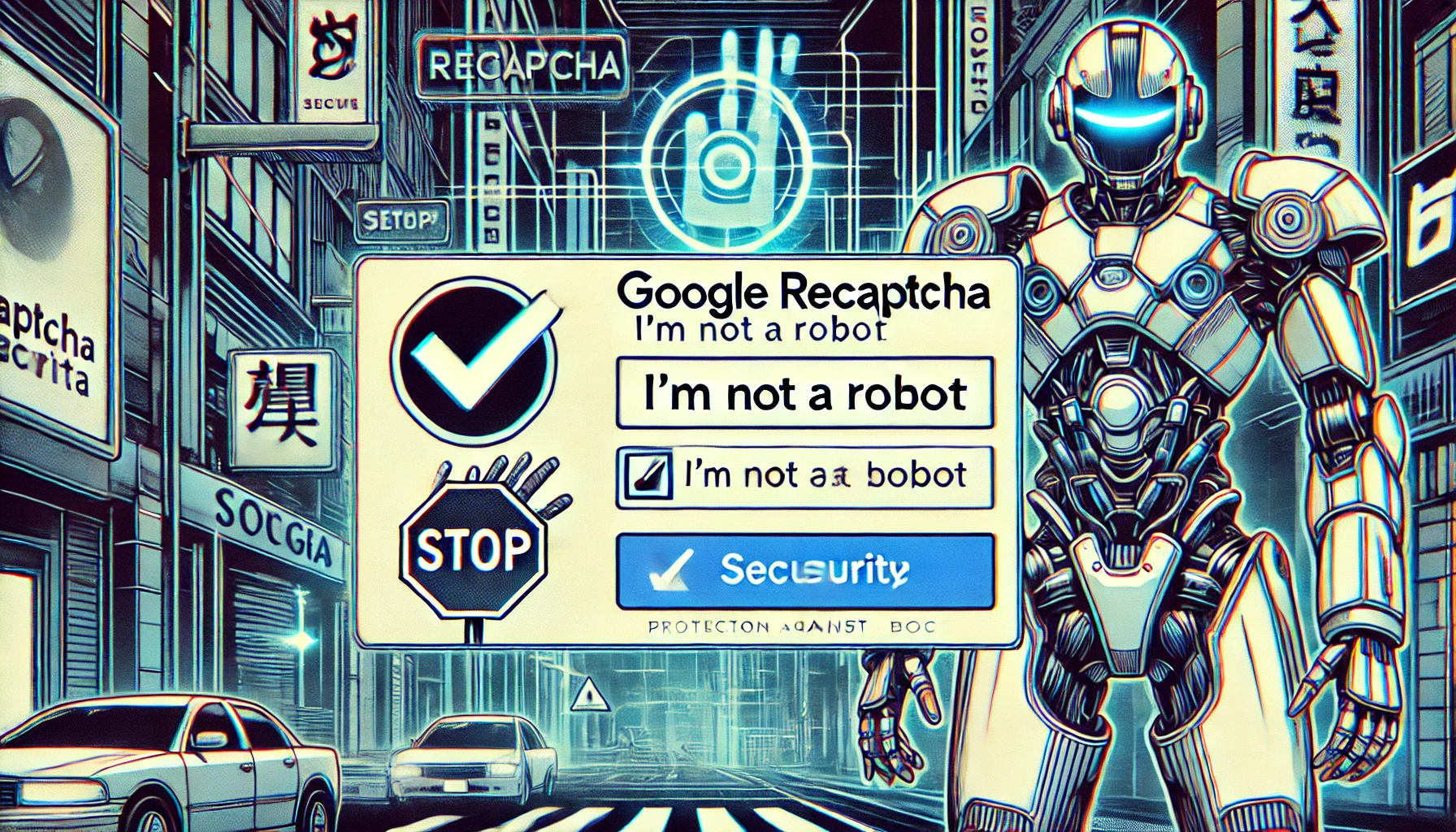
Leave a Reply