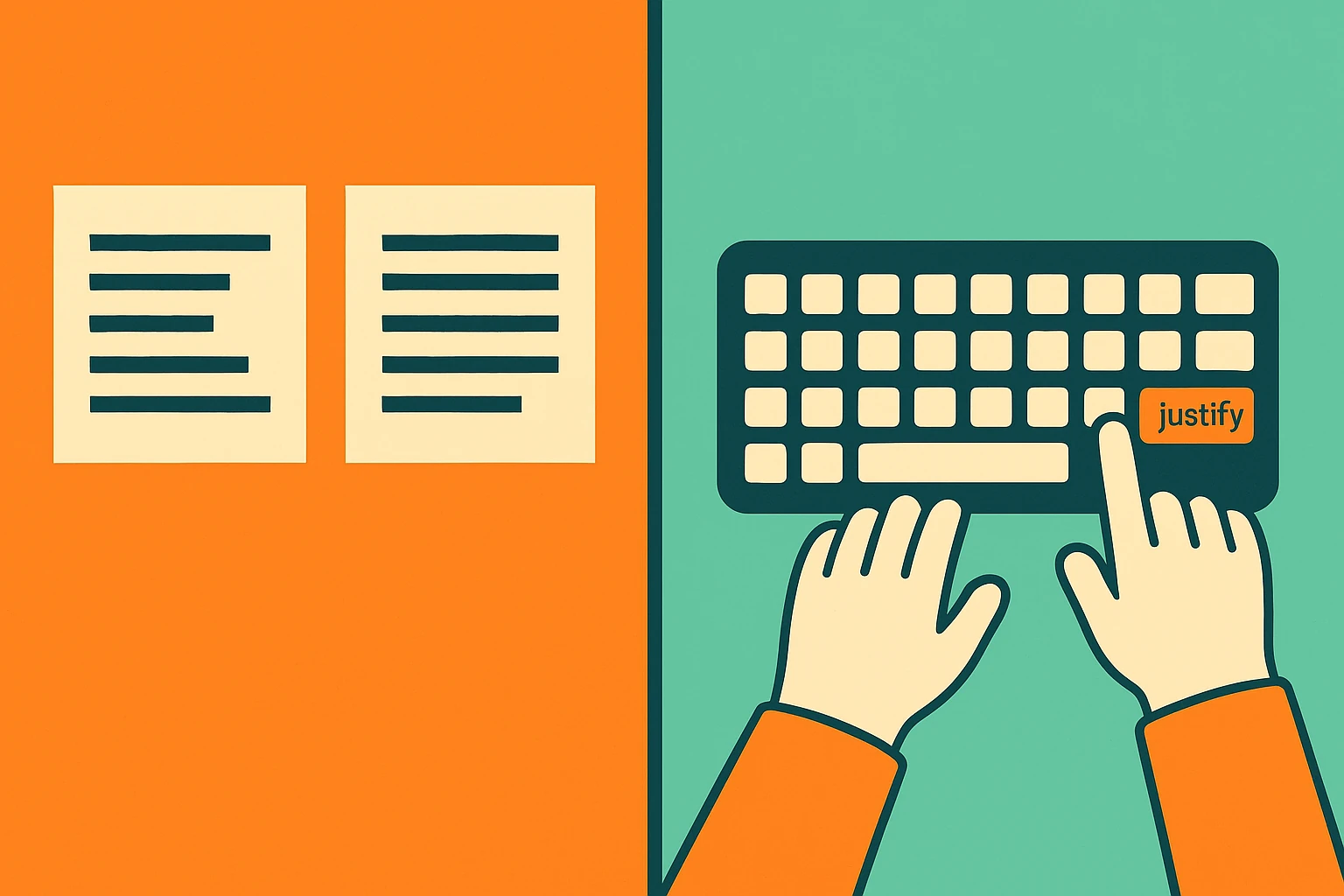Do you want justified text in WordPress but the option seems gone?
In this video tutorial my favorite method. In the article you will find other alternative solutions.
In this article, we’ll show you how to justify text in WordPress, even if your version doesn’t show the classic “align justify” button anymore. Whether you’re using Gutenberg or the Classic Editor, there’s a solution—manual HTML, custom CSS, or plugins. We’ll also show how to combine it with underline and justify commands and use keyboard shortcuts like Ctrl+U or Command+U.
Why the justify button disappeared from WordPress
Since WordPress version 4.7, the justify button was removed from the toolbar. The reason? Poor readability on mobile devices. But many users still want to justify text in WordPress for visual consistency on their website.
How to justify text in WordPress (Gutenberg)
The block editor doesn’t include justify as a built-in option. But you can do it manually:
- Select the text block
- Open options (three dots) > Edit as HTML
- Add
style="text-align: justify;"inside the<p>tag
Example:
<p style="text-align: justify;">This paragraph will be justified in WordPress.</p> Simple, and effective.
Justify text in the Classic Editor with a plugin
If you’re using the Classic Editor, the easiest way is to re-add the justify button.
1. Install and activate the plugin “Re-add Text Justify Button”
Once active:
- Go to Settings > Writing
- Enable the justify button
- The align justify icon returns to your toolbar
This works well for users preferring the old editor interface.
Use keyboard shortcuts for underlining and formatting
Unfortunately, there’s no built-in keyboard shortcut to justify text in WordPress. But you can underline it with:
- Ctrl+U on Windows
- Command+U on Mac
For justified and underlined text, you can use HTML like:
<p style="text-align: justify;"><u>Your text here</u></p> Useful plugins for formatting and justifying text
Want more control? Try:
- Advanced Editor Tools (formerly TinyMCE Advanced)
This plugin allows you to add the justify button, underline, and more formatting tools to your editor.
Apply justified style to all text site-wide
You can apply justification globally with a custom CSS rule:
.entry-content p {
text-align: justify;
}Go to Appearance > Customize > Additional CSS and paste it in. Now, all paragraphs on your site will be justified by default.
Need help?
Dopstart offers a consultation to help you install plugins, customize your text formatting, or manage the technical side of your WordPress site. Let’s fix it for you.
FAQ
1. How to justify text in Gutenberg?
Use the HTML view and add style="text-align: justify;" in the paragraph tag.
2. Why can’t I see the justify button?
It was removed in version 4.7. You need a plugin to restore it.
3. How to justify text in the Classic Editor?
Install the plugin “Re-add Text Justify Button” and enable it.
4. Is there a shortcut to justify text?
No, but you can use Ctrl+U / Command+U to underline it.
5. Can I justify all text automatically?
Yes, add a custom CSS rule to your site to apply it globally.
6. How do I justify and underline text at the same time?
Use HTML: <p style="text-align: justify;"><u>Text</u></p>
7. What’s the best plugin to restore justify?
Advanced Editor Tools (TinyMCE) or Re-add Justify Button.
8. Do keyboard shortcuts work on mobile?
No, only on physical keyboards.
9. Can I bring back other missing buttons too?
Yes, with Advanced Editor Tools you can customize your toolbar.
10. Will WordPress remove more features in the future?
It’s possible. That’s why having expert help like Dopstart matters.
Sign up for the newsletter. Stay updated!
We will send you periodical important communications and news about the digital world. You can unsubscribe at any time by clicking the appropriate link at the bottom of the newsletter.