Online security is paramount, and one of the first lines of defense is to have strong, up-to-date passwords.
Changing your online account passwords regularly is a crucial step in protecting your personal data.
If you are a user of the Instagram social network and want to change your current password to ensure greater security of your account, follow these step-by-step instructions to do it quickly and easily.
Table of Contents
- Why change your password on Instagram?
- How to change your password on Instagram
- Additional support
- FAQ
Why change your password on Instagram?
In general, changing your password regularly on Instagram (and other online accounts) is a proactive measure to protect the security of your data and online privacy.
There are several reasons to change your instagram password regularly:
- Account Security: Changing your password regularly is one way to protect your account from unauthorized access. If your password has been compromised or you are concerned that someone may have unauthorized access to your account, changing your password is critical to restoring security.
- Preventing identity theft: A weak or compromised password could give unauthorized people access to your account, putting your personal information and privacy at risk.
- Responding to Data Thefts: If there is a possibility that your data has been involved in a data breach on Instagram or other online services, it is a good idea to change your password to reduce the risk of unauthorized access.
- Protecting sensitive information: If you use Instagram for business purposes or share sensitive or confidential information, changing your password regularly can help protect that data from potential threats.
- Preventing continued access: If you’ve shared your password with others or think someone might have it, changing your password ensures that long-term access is denied to those who shouldn’t be accessing your account.
- Online Security Practice: Changing your password regularly is a best practice for maintaining online security. Even if there are no obvious signs of compromise, it is an advisable preventative measure to ensure a safe account.
How to change your password on Instagram
Case 1 – You don’t remember your Instagram password and you can’t access the account.
If you can’t remember your password, you can reset it using your email address, phone number, or Facebook account.
- On the login screen, click Forgot your password?
- Enter your username, email address, or phone number and click Sign in with Facebook .
- Click Next and follow the on-screen instructions.
- You will receive the link to reset your password on your email address or phone.
Case 2 – You don’t remember your Instagram username and therefore you can’t access the account
If you’ve forgotten or don’t know your Instagram username, you can still sign in using the phone number or email address associated with your account.
Once logged in you will find your username at the top of your profile.
If you don’t remember the email or phone number associated with your account, visit this page
Case 3 – You can access Instagram from the iPhone or Android App
- Touch
or your profile picture at the bottom right to access your profile.
- Touch
top right.
- Tap Account Management Center , then Password & Security .
- Tap Change Password , then select the account you want to change your password for.
- Enter your current password, then type the new one.
- Type your new password again and then tap Change Password .
Case 4 – You can access Instagram from the Instagram Lite App for Android device
- Touch
or your profile picture at the bottom right to access your profile.
- Touch
top right, then
Settings .
- Tap Security , then Password .
- Enter your current password, then type the new one.
- Enter your new password again and tap Done .
Case 5 – You can access Instagram from a mobile browser via instagram.com
- Tap your profile picture in the bottom right to access your profile.
- Touch
top left.
- Tap Account Management Center , then Password & Security .
- Tap Change Password , then select the account you want to change your password for.
- Enter your current password, then type the new one.
- Type your new password again, then tap Change Password .
Case 6 – You can access Instagram.com from a web browser via computer (e.g. Chrome or Safari)
- Click on
More at the bottom left, then Settings
.
- Click Account Management Center , then Password & Security .
- Click Change Password , then select the account you want to change your password for.
- Enter your current password, then type the new one.
- Type your new password again, then click Change Password .
Example from Android device
Login to your Instagram account: Launch the Instagram app on your Android or iPhone device or visit the official Instagram website and log in to your account using your credentials.
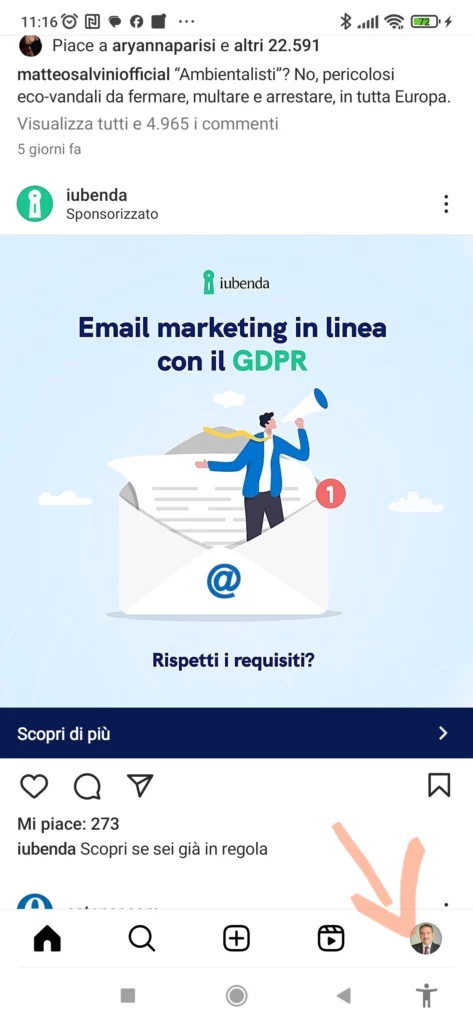
Open your profile settings: Once logged in, go to your profile. In the top right corner, you’ll find a hamburger icon (three horizontal lines) or your profile picture. Click on this icon to open the settings menu.
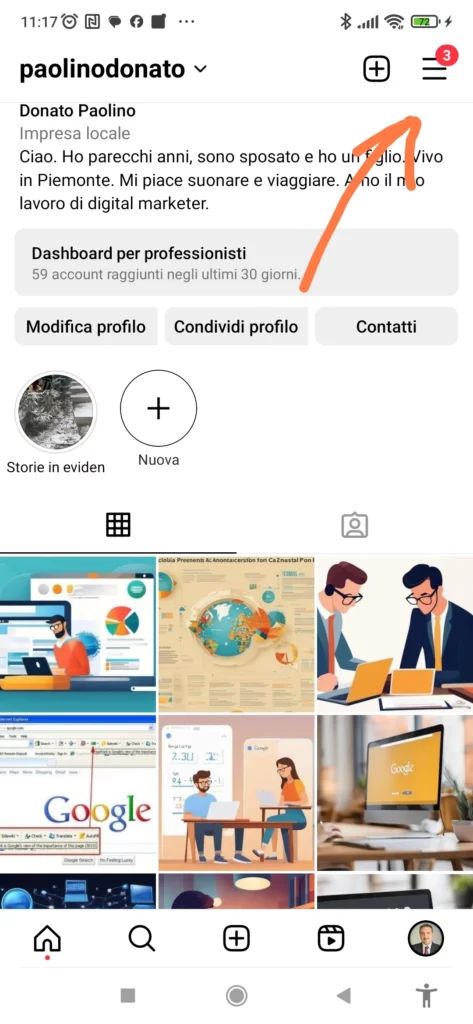
Go to Settings: Scroll down until you find and select the “Settings” or “Settings & Privacy” option (may vary slightly depending on the app version).
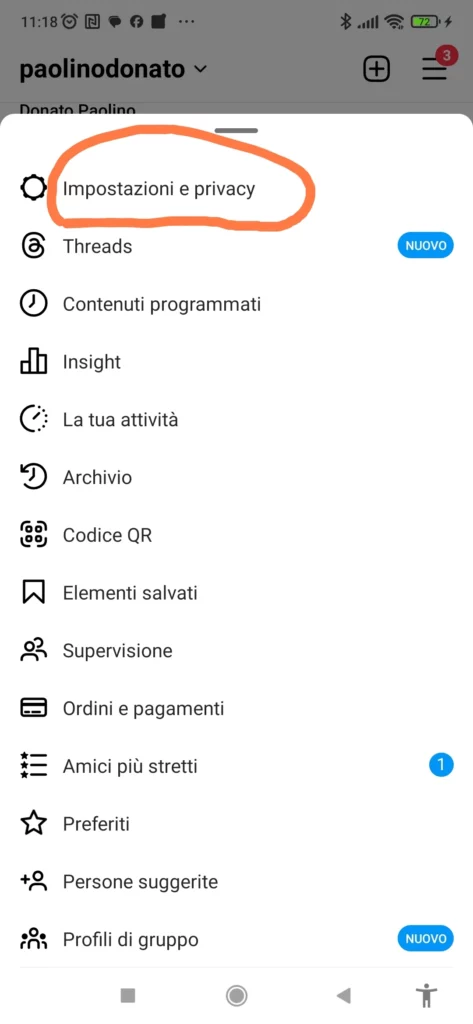
Change your password: Within the settings, search for and select the “Account Management Center” option then click on “Security” or “Password”. Here you will find the option to select your Instagram or Facebook account and then you will have the option to change your password.
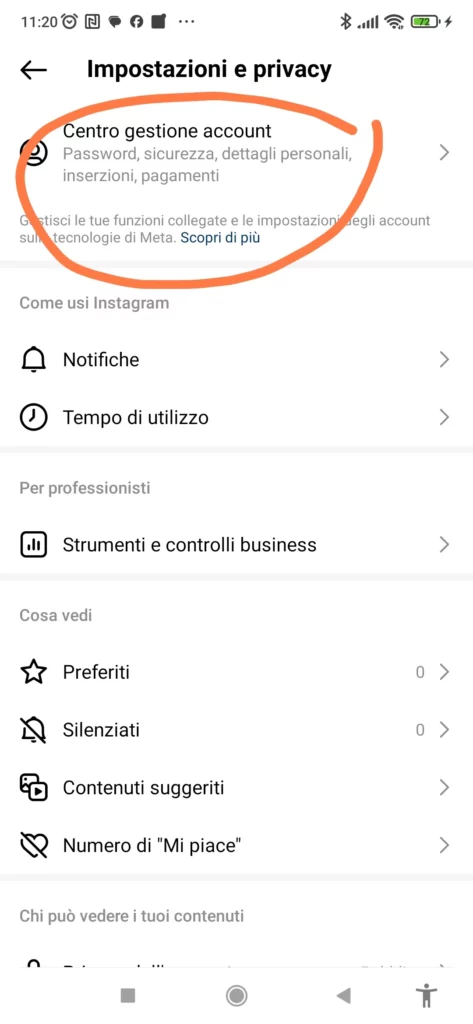
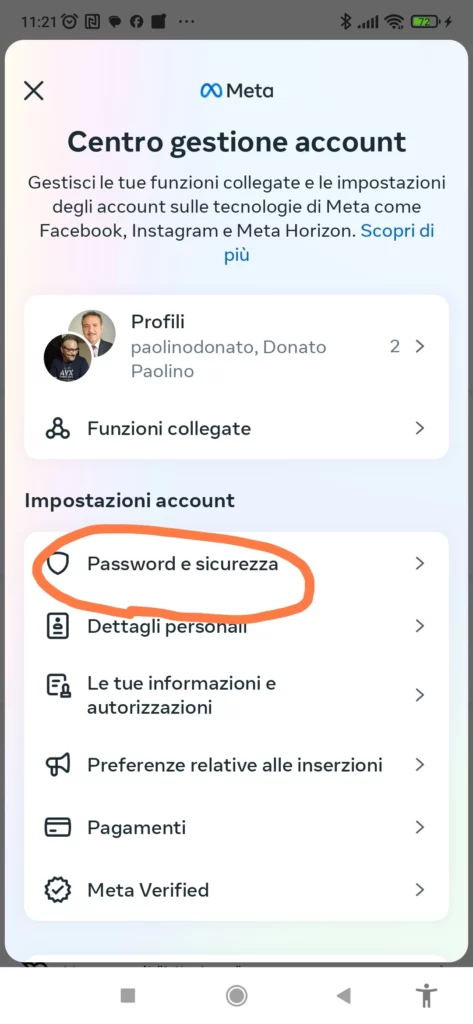
Enter your old and new passwords: You will be asked to enter your old password and then the new password you wish to use. Repeat the new password to make sure you have
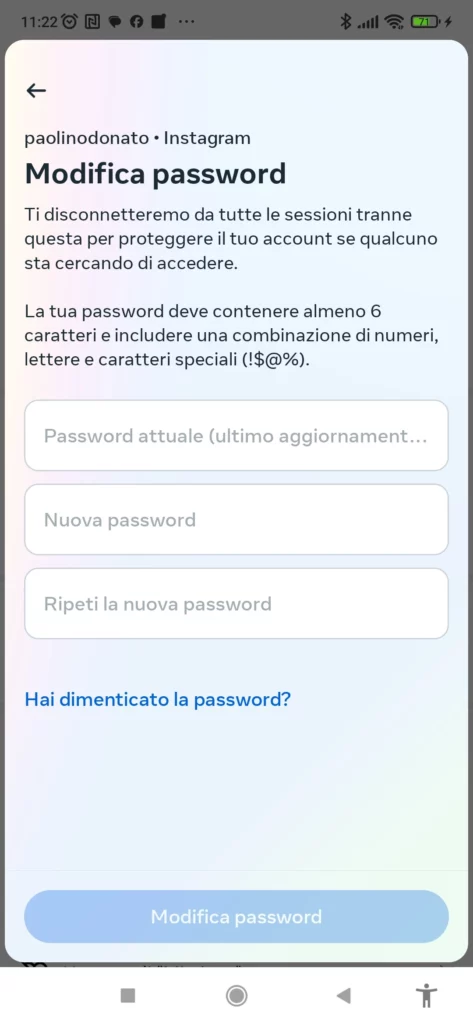
Save changes: After entering the new password, confirm the change. Carefully check that you have entered the new password correctly and click on the “Save” or “Confirm” button to apply the changes.
Additional support
If you encounter difficulties or have additional questions about changing your password on Instagram, you can consult the official support resources:
- Instagram Help Center
- Contact Instagram support directly via the app or official website.
- Another guide on Meta here
Changing your password periodically is a great habit to keep your Instagram account safe and protect your personal data. Follow these instructions and don’t hesitate to contact support if you need further assistance.
If you have any IT doubts about how to put your password on Instagram, write a comment below and I will try to answer you.
FAQ
Why is it important to change your Instagram password frequently?
Changing your password regularly increases the security of your account by preventing unauthorized access.
What to do if I forgot my Instagram password?
You can reset your password using the “Forgot your password?” option. on the Instagram login screen.
Can I use the same password as my other social account on Instagram?
It is not recommended to use the same password for different accounts to reduce the risk of unwanted access.
How can I create a strong password for Instagram?
Use a combination of uppercase, lowercase letters, numbers and symbols to increase the strength of your password.
Will Instagram offer strong password suggestions?
Instagram does not suggest passwords, but on the password change page it indicates some conditions that the password must have in order to be secure and accepted. To create a strong password, use a combination of at least six numbers, letters, and punctuation marks (such as ! and %).
Sign up for the newsletter. Stay updated!
We will send you periodical important communications and news about the digital world. You can unsubscribe at any time by clicking the appropriate link at the bottom of the newsletter.


Leave a Reply