Connecting your Google Analytics 4 (GA4) account to Google Search Console is an essential step in gaining insights into your keywords and your website’s performance in Google search results.
Follow these steps to connect GA4 and Google Search Console:
1. Access to Google Analytics
Log in to your Google Analytics account (https://analytics.google.com/).
Make sure you have administrator rights for the GA4 account you want to connect.
2. Select your GA4 account: In your Google Analytics dashboard, select your GA4 account and the associated website property.
3. Go to the “Admin” section: At the bottom left, you will find the navigation menu. Click on “Admin”
4 . Go to the “Connections” section: in the middle column, you will find a section called “Links”. Click on “Search Console Connections”. You can also find this link in the left menu (Product links > Search Console links)
5. Connect Google Search Console: Search for the “Google Search Console” option and click on it.
6. Confirm the connection: Follow the instructions to confirm the connection between Google Analytics 4 and Google Search Console.
7. Validate ownership: Google may require ownership validation. Make sure you follow the instructions provided by Google to complete this process.
8. Update settings in Search Console: Once connected, go to Google Search Console (https://search.google.com/search-console/).
Select the corresponding website and check that the settings are up to date.
9. Test the connection: Return to Google Analytics 4 after a few days and verify that the Google Search Console data is displayed correctly.
You will now have access to Google Search Console information directly from your Google Analytics 4 dashboard.
This link will provide details on search queries, page performance, and other useful metrics to optimize your site’s visibility in Google search results.
Sign up for the newsletter. Stay updated!
We will send you periodical important communications and news about the digital world. You can unsubscribe at any time by clicking the appropriate link at the bottom of the newsletter.

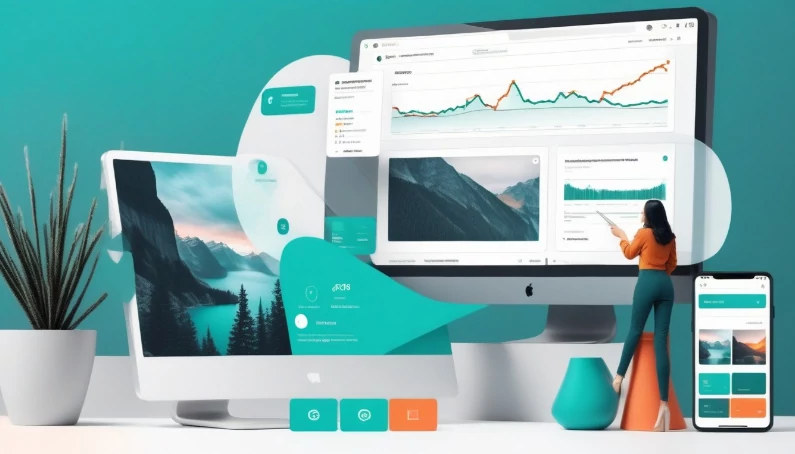
Leave a Reply